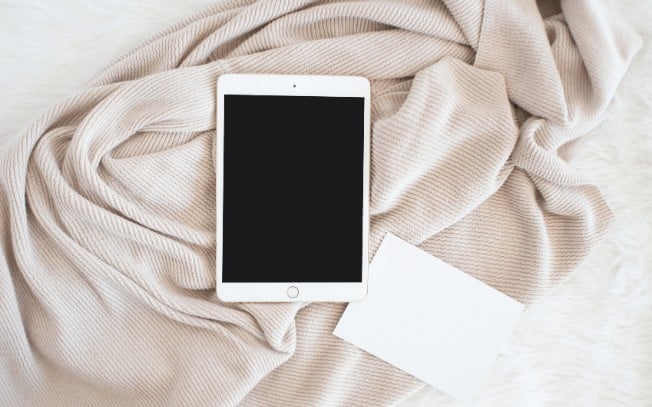Last Updated on
Instagram now allows users to add multiple pictures to one Instagram story!
But this feature seems to only be available for a select few.
The “image select” stick, can usually be found where you find other Instagram Story features, such as music, polls and DM requests.
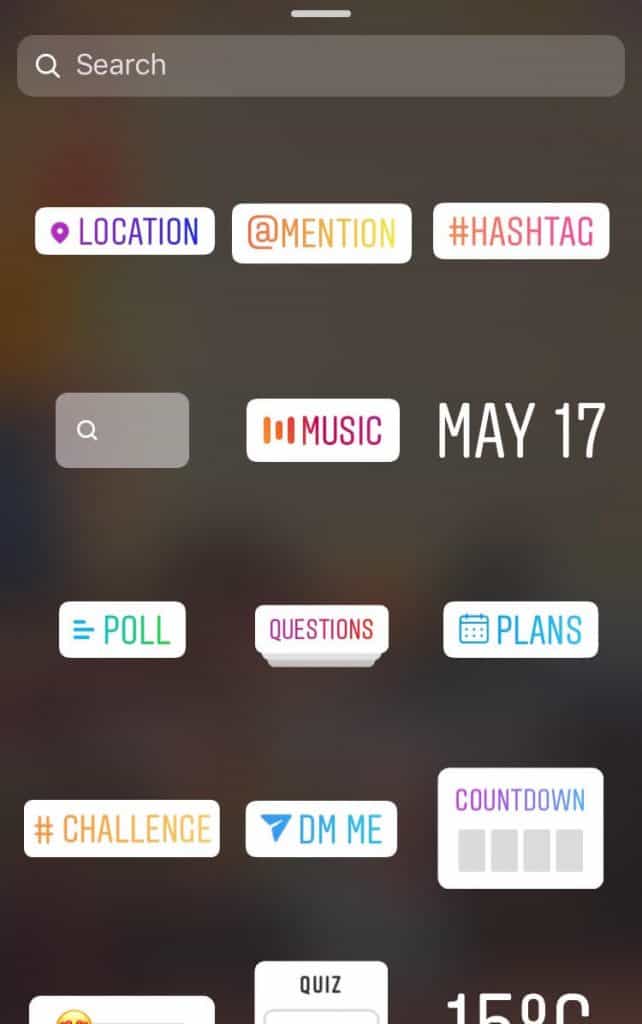
This is something I don’t have, and if you don’t have it either, you’re probably searching for an alternative way to add multiple pictures on your Instagram Story.
Fear not!
There is an easy way to complete the task, and today you’re going to learn how to add multiple pictures on an Instagram Story without needing to download any extra apps to your iPhone.
That’s right, you can do this right on your phone (even if your Instagram doesn’t offer you this capability quite yet).
Content:
- Steps for adding multiple pictures on an Instagram Story
- Ideas for using multiple pictures on your Instagram Story
Steps for adding multiple pictures on an Instagram Story
In three simple steps, you’ll know exactly how to make an Instagram story collage with your images.
1. Open Your Instagram Stories
To begin, head into your Instagram stories and upload the first image that you’d like to use.
You can “pinch” the image in order to scale it to the size you’d like to use.
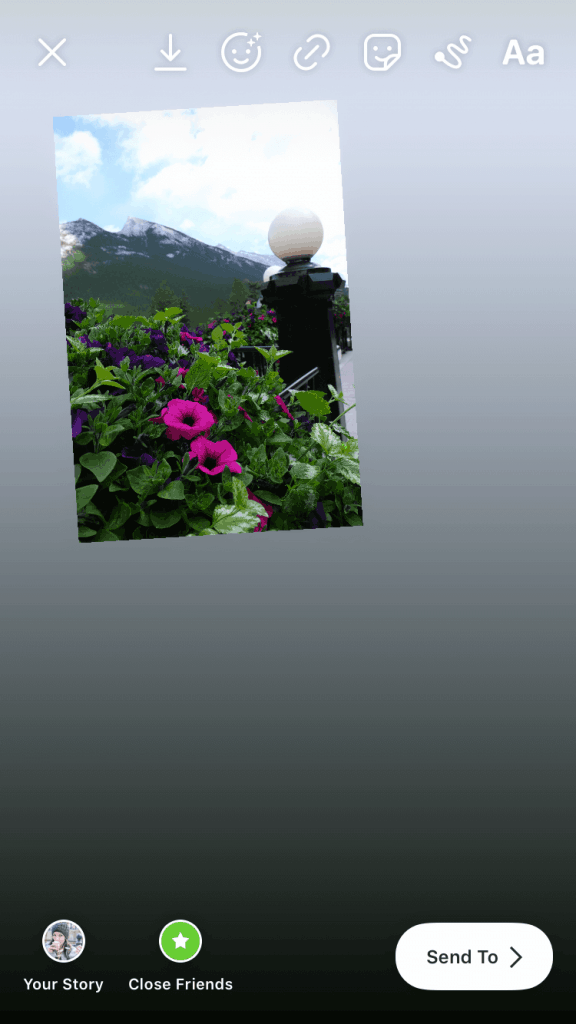
2. “Copy” The Second Picture
Now, go into your image roll on your phone and find the photo you’d like to add next to your Stories.
Tap on the rectangle with the arrow in the bottom left hand corner to bring up the menu options.
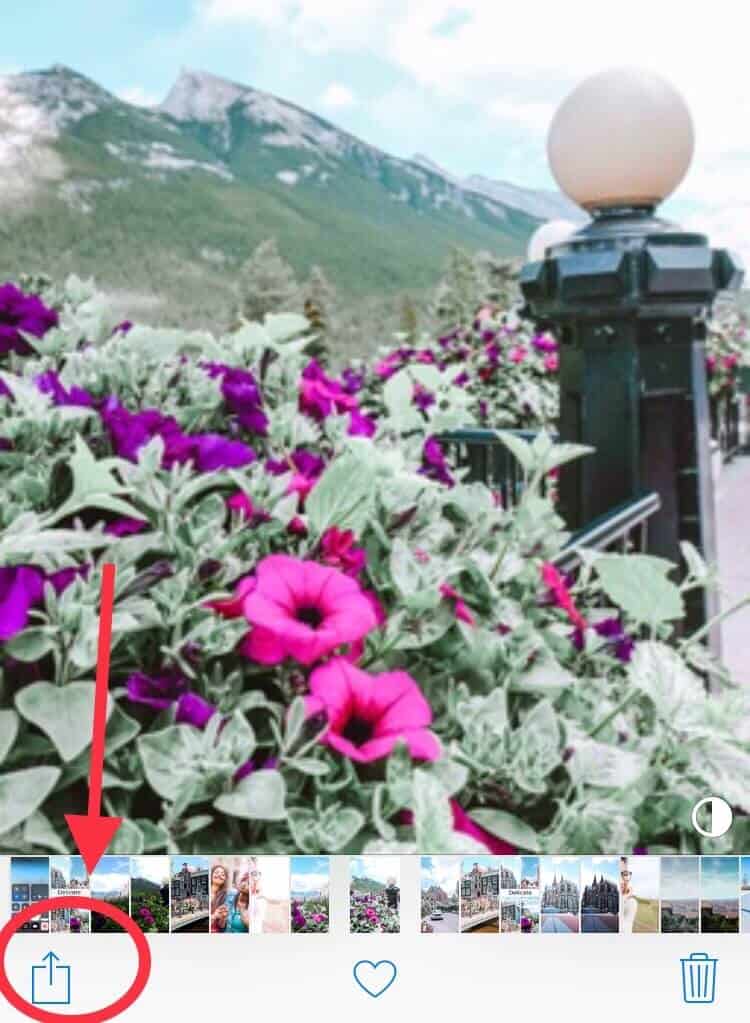
From there, click on “Copy” and go back into your Instagram Story.
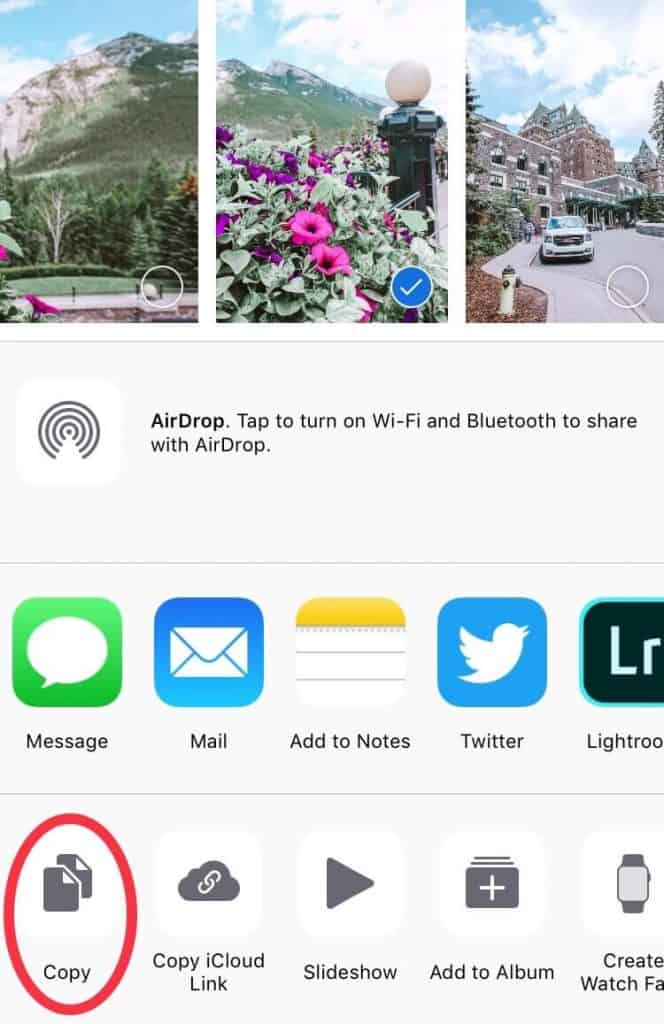
3. Click “Add Sticker” or “Paste”
When you go back into your Instagram Story, a button might automatically pop up in the bottom left hand corner of your screen that says “Add Sticker”.
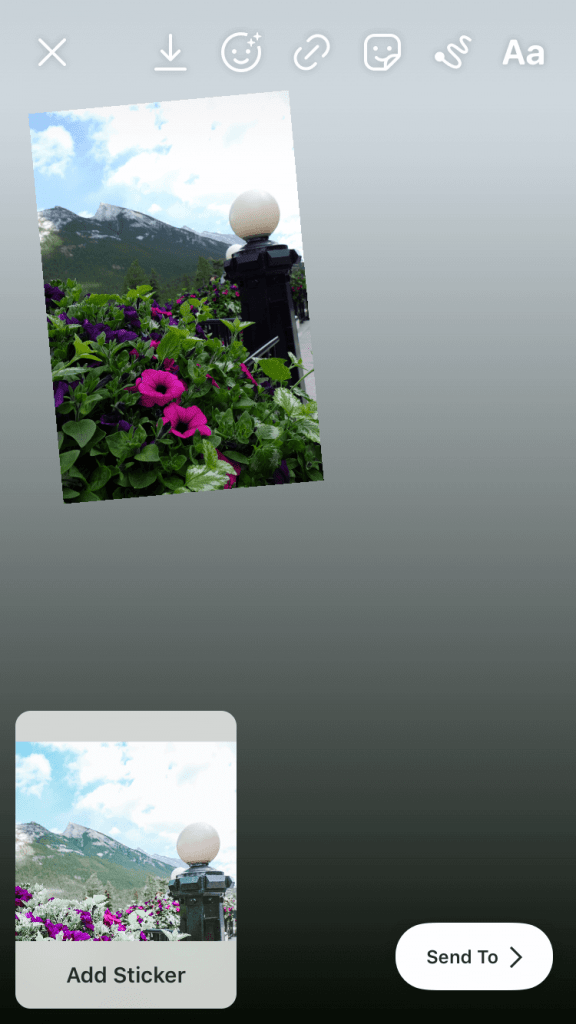
If this happens, simply click on it and your new photo will be added in.
However, this button doesn’t always pop up. If that doesn’t happen, no worries! You can still add multiple pictures on your Instagram Stories without it.
All you need to go is click on the text tool, tap and click “paste”.
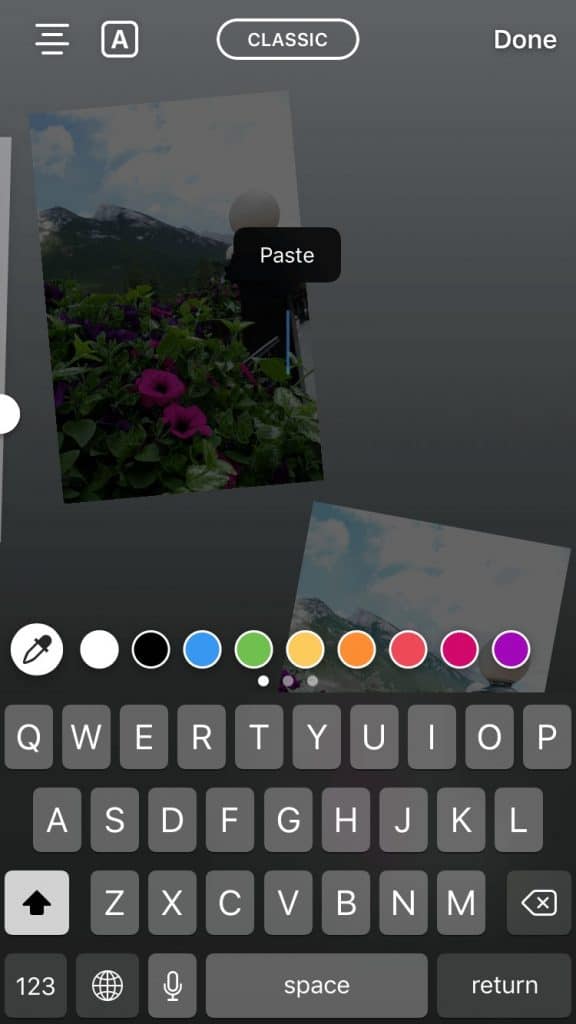
You’ve successfully added multiple photos to one Instagram Story!
Complete this as many time as you’d like to add even more images.

Video Tutorial
If you prefer to watch how to add multiple pictures on an Instagram Story via a video, check out my TikTok below.
Ideas for using Multiple Pictures on Your Instagram Stories
Adding multiple pictures to your Instagram Story will allow you to make an “Instagram story collage”.
With the ability to add multiple pictures on an Instagram Story, you’ll be able to share content in different ways without needing to use any third-party apps.
Content creation is much more seamless with this added ability!
Here are a few Instagram story collage ideas to get you started:
- create a collage of products currently on sale
- create a collage with products, testimonials and customer photos
- feature a list of your favorite products, with photos of each one
- create a “top 3” of your favorite things. For example, “Top 3 favorite vegan dishes”.
- Show a step-by-step process
Conclusion
With the ability for you as a creator to add multiple pictures on your Instagram Story, you’ll be able to make interesting and appealing content faster without needing to use any additional software or third-party apps.
Luckily, you don’t need to have the Instagram “image select” sticker to get the job done and by using the above steps, you can easily create Instagram Story collages right on your phone.
Pin me:
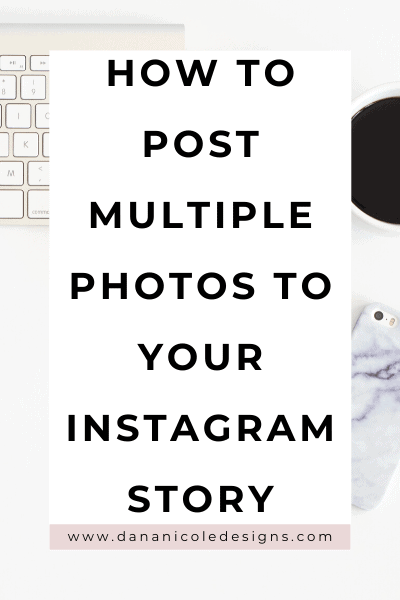
This article may include affiliate links. As an Amazon Associate I earn from qualifying purchases.

Dana Nicole is an award-winning freelance writer for MarTech/SaaS who was rated one of the best SaaS writers by Software World. She specializes in writing engaging content that ranks high in search engines and has been featured in publications like Semrush, ConvertKit, and Hotjar.
Dana holds a Bachelor’s degree in Business Administration and has over 15 years of experience working alongside national brands in their marketing departments.
When Dana’s not working, you can find her dancing en pointe, cooking up new recipes, and exploring the great outdoors with her two big dogs.