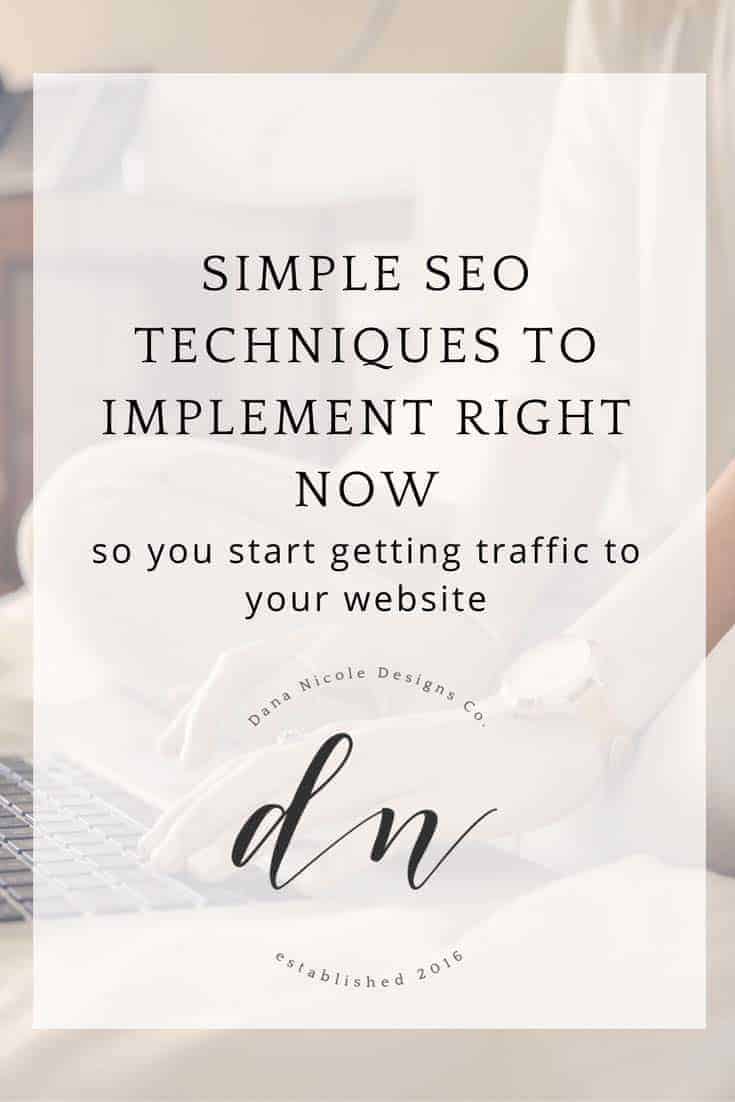Last Updated on
At times, search engine optimization (SEO) can feel anything but simple. There are copious amounts of SEO techniques and tips floating around full of jargon and words that you may not understand to begin with!
I remember the first time I had heard the term SEO. I was working for a multinational company and we had a problem – we were ranking on page 10 for our keywords, and I was tasked with the job to figure out how we could improve our SEO and better our rankings.
At the time, I had zero knowledge of HTML, web design + development and search engine optimization. I tried to navigate my way through all the lingo and figure out what it all meant but I still felt lost as to how we could fix our search engine woes.
A few years has passed since then and during that time I now have a solid understanding of both SEO basics and more in depth topics, and have managed to get many websites ranking on the first page of Google for their niche keywords.
I’m going to break it down in non-technical terms on how you can instantly improve your search engine optimization! And within this post I am going to be linking to a FREE SEO cheat sheet so you don’t forget any of the items below!
In this post we are going to be talking about:
- Google Analytics and Google Search Console Set Up
- Keyword Research
- Keyword Implementation
- Image Optimization
- Building Backlinks
- Fixing URLs
- Internal Linking
- External Linking
- Metadata
- Revising Old Content
First off, you’ll want to set up Google Analytics and Google Search Console. If you aren’t sure how to do this, read below. If you already have these set up then skip to the next section, Keyword Research.
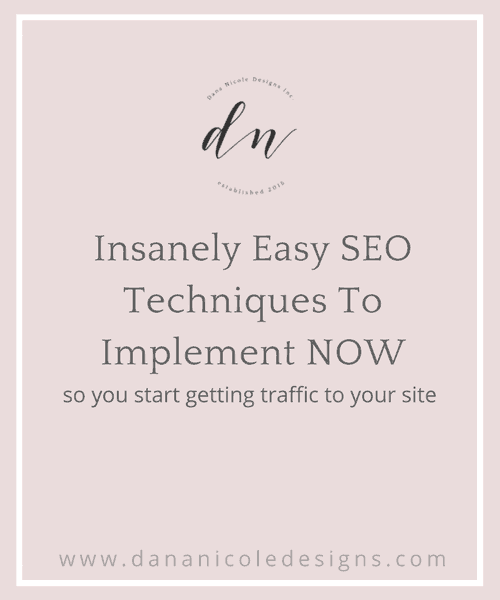
Google Analytics and Search Console
If you aren’t set up on Google Analytics or Search Console, get set up! There are a few different ways of doing this. Let’s start with Google Analytics.
Google Analytic Set Up
First, you will need to set up your Google Analytics account in order to receive your tracking code.
- Go to the Google Analytics site and create an account
- Click “sign up” and fill out the information on the following page
- Once you have filled out the information, hit “get tracking ID”
- You will be brought to a page with your tracking ID. Keep this page open
How to set up Google Analytics in WordPress
Setting up Google Analytics in WordPress is a piece of cake. If your website is based on WordPress, you can set up Google Analytics and Search Console very easily with a plug in. You will want to download Google Analytics Dashboard For WP. Go through the plug in set up through your WordPress dashboard, and enter your tracking code in.
How to set up Google Analyics (no WordPress)
If you are not a WordPress user, you will need to add the tracking code into the coding on your website. The code will need to go onto every page that you’d like to track. You can do this by adding it in the header, footer or sidebar of each page (as long as the header, footer or sidebar appear on each page).
If this is feeling a little too overwhelming, you can either contact me to help you out or contact your web developer.
Google Search Console Set Up
Ok, you’ve got your Google Analytics set up and now you need your search console ready. First, go Google Webmaster Tools and sign in with a Gmail email account. Once you are sign in you will be brought to the welcome page where you will need to input your website URL.
Once your URL has been entered, click “add a property”. You will be taken to a page where you will need to verify your ownership of your website.
If you are a WordPress user you can download Yoast SEO. Once you have activated the plug in, go to the Search Console section and under the “Settings” tab, and the plug in will walk you through on how to authenticate your account.
Now, head back into your search console and under verification methods select “HTML tag” and click “verify”.
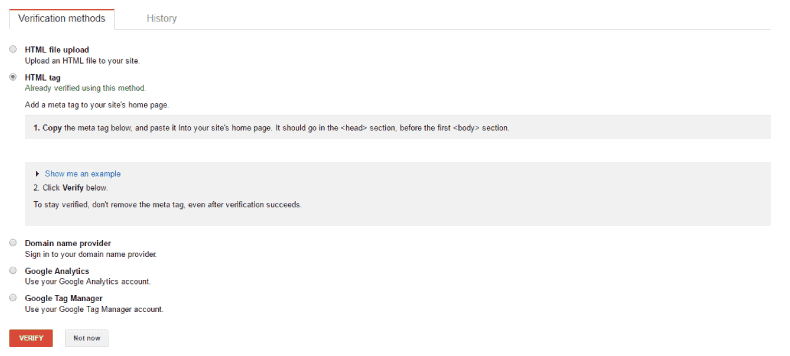
If you are not a WordPress user, you can follow the instructions provided on the verification methods page in the Search Console to verify your website.
Keyword Research
For each page on your website, pick keywords that you would like that page to rank for, as well as LSI keywords (key words that relate to your main keywords).
What exactly are LSI keywords, you ask? LSI keywords help Google to understand what your website is about, so that it can be ranked appropriately. For example, if one of your keywords is “Apple”, Google won’t know whether you are talking about the fruit or about the company.
If you include LSI keywords such as iOS and laptop, Google would be able to tell that your article is about the company and not to index your website when people are Googling fruit.
Let’s discuss how to select keywords for SEO. Picking keywords is a bit of a trial and error process and requires a bit of brainstorming.
First, you need to try and determine what your customers are using to find you or your competition on Google. I’d start this by writing out a list of 30 keywords and phrases that I would want my page to rank for.
For example, let’s say you own a t-shirt company and you are optimizing your homepage. Your list may look like this:
- handmade t-shirts
- blue t-shirts
- t-shirts for women
- t-shirts for men
- t-shirts for girls
- t-shirts for boys
- childrens handmade t-shirts
You get the idea. Another way to generate a list of keywords is to pick a few keywords and use Uber Suggest to help you find others. Uber Suggest helps you to build an extensive keyword list quickly.
Lastly, you can go into Google Keyword Planner. You will need to set up an account to use Google’s Keyword Planner, and in order to set up an account you have to set up an ad.
The more you pay, the more accurate information you will receive but for our purpose we don’t need highly accurate information (we will be doing much more research on your own). A ballpark estimate is good enough, so create a campaign and set the budget to $1.
Once you get into Google Keyword Planner, head to “Tools”. Under tools, there will be three options to help you with your keyword research.
To help find new keyword ideas, you will want to select “search for new keywords using a phrase, website or category“. You an either fill out all three, or fill them out separately. Try each variation to see the different keywords you get.
You’ll want to target keywords with lower competition but high monthly searches. Going for long tail keywords can be a good strategy. Long tail keywords are 3-4 words and are more of a phrase. Long tail keywords are more specific and can be less competitive as well.
If you aren’t sure how to set up your Google Adwords account, watch this video from Quicksprout.
You also might be wondering how many keywords to choose. To be honest, there is no magic number. Some pages may only have one keyword, and some may have more. You will need to use your best judgment on this one.
Generally, I stick to one or two keywords for all my pages and a couple LSI keywords.
Once you’ve decided upon the keywords for each page on your website, you will want to select your LSI keywords. There is a great website called LSI Graph which automatically selects a list of LSI keywords for you, making this step a breeze!
Keyword Implementation
Now that you’ve chosen your keywords and LSI keywords, you need to find places to put them. The most obvious spot is your content. Work your keywords into your copy naturally. Include them in headers, bold and emphasized text, your URL slugs (your URL slug is the text after your main URL. For example, the URL slug for this page is www.dananicoledesigns.com/simple-seo-techniques).
People sometimes forget to put keywords into their link’s anchor text. The anchor text is the text people actually click on for the link. Many people write “click here” or “follow this link”, which is not descriptive at all. So make sure that your anchor text makes use of descriptive keywords.
You will also want to name your images with your keywords. Don’t title your images “homepage_image1.jpg” because this isn’t useful information to Google. Plug those keywords into your image title, making sure that the title is still descriptive to the image.
For example, if your business sells cupcakes and one of your keywords is “gluten-free cupcakes in Las Vegas”, you could title an image of a cupcake “gluten-free-cupcake-las-vegas.jpg”.
Make sure to use hyphens between the words and not underscores as Google doesn’t interpret underscores as spaces.
As always, make sure it flows. Do not add keywords somewhere just for the sake of adding in keywords. You need to make sure it makes sense or else Google will penalize your website.
Optimize Images
Optimizing your website’s images is a great and simple way to boost your SEO! Big and bulky images can slow your website down incredibly and Google does not like slow websites. To find out what images are slowing your website down, head over to GTMetrix.com. Enter your URL into the bar and click “analyze”.
GTMetrix is a very powerful tool that will analyze your site’s speed. For now, we will only be looking into the images as the rest can be an entire course on it’s own!
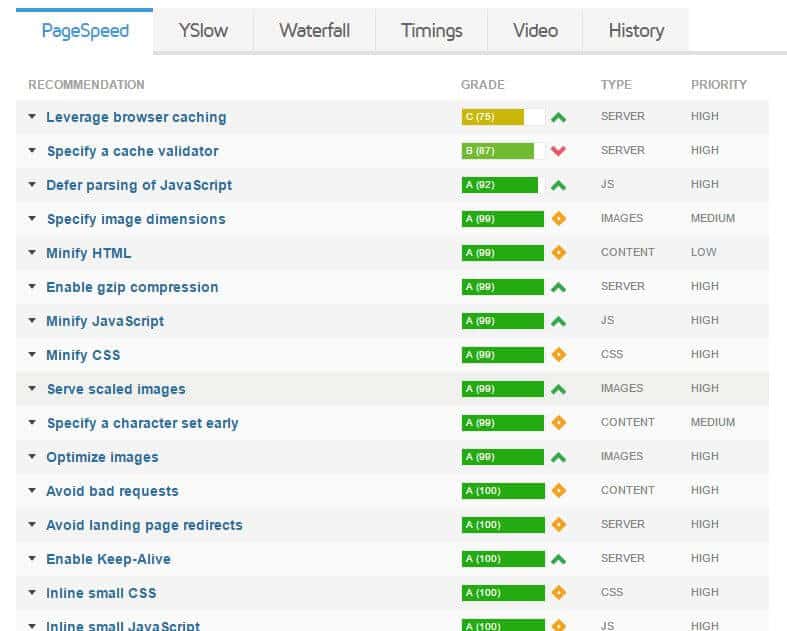
When this appears, click on “Optimize images” which will bring down a list of all the images that need to be compressed. This can be done through a combination of Photoshop and Tiny PNG. If you need help compressing your images in Photoshop but you don’t have Photoshop, feel free to contact me.
Once you have decreased the file size of your images, check the speed again of your website on GTMetrix to ensure they are small enough.
Build Back Links
Backlinks (aka other websites that link to your own website) are highly important!
If I could go back in time and give myself ONE piece of advice, it would be to start guest posting a lot sooner.
Google likes to see quality websites linking to your website because it tells Google that your site is trustworthy and has good content. Obviously if people are linking to your website you must have good content.
Obtaining backlinks can be a time-consuming process but is worth the work in the end. One way to get backlinks quickly is to add your website to legitimate directories such as Yelp or any other local directories.
Don’t add your website into directories that look spammy, but do try to find as many as you can to put your website into. Also, add your website to all your social media account profiles.
This is a start, but it won’t get you very far.
The two most effective ways to get quality backlinks are by:
- creating quality content
- guest blogging
Generally. if you are creating content that is great, people will naturally start to link to it. However, waiting for OTHER people to link to your website isn’t going to help you too much. How is someone supposed to find your content to link to it if you aren’t showing up in search results? How are you supposed to show up in search results if you don’t have many backlinks?
This is where guest blogging comes in!
Guest blogging is a great way to build your backlinks as many websites will allow you to link to your website in your author bio. This is more time-consuming but will give you more “link juice” (aka backlink power) than directories and social media combined.
Check out this guide to guest posting if you aren’t familiar with guest blogging!
Fix URLs
Does your website have any strange URL’s that have question marks, numbers, and other ambiguous things in the slug?

Take the above URL for example. If your URL looks like this, you’re going to want to fix it ASAP. The portion after your domain (i.e. dananicoledesigns.com) is called the “slug”. In this case, the slug is “?se?ofor?beginners-#”.
Your slug should contain the keywords or phrases for that particular page.
Build Internal Links
Google will view pages as important if they have internal links pointing to them. By internal, I mean within your own website.
For example, when I write blog posts, I will try to link to other related blog posts within that same post.
This also helps Google to create a hierarchy of your site. Important pages could be your homepage, your shop page or your contact page.
Your navigation menu is one way to link internally and you should have main navigation items as well as sub-items (if you have any).
On the cheat sheet you can download with this blog post, I have a visual example of how you can figure out how you can organize your internal links! It’s incredibly helpful!
Build External Links
While you want to build internal links, you also want to have links linking outside of your website. Why would this be? Because link building isn’t a one way street. You want to link out to reputable, popular websites with good content in order to build your own SEO.
For example, in this blog post I’ve included a link to a guide that explains guest posting. I don’t have any content myself on guest posting, so I can’t link to any of my other blog posts, but I found an excellent piece of content that I can link to externally.
TIP: I always have my external links open a new tab in the browser. This ensures that if someone clicks on an external link in my website, they won’t leave my site totally (which is what you don’t want). You can have the links open in a new tab by using the following code:
<a href="https://www.dananicoledesigns.com/simple-seo-techniques" target="_blank">SEO made easy with these simple SEO techniques</a>
Adding in target=”_blank” will open your link in a new tab.
Edit Your Metadata
Take a quick look at what I mean in terms of “meta data”.

If you are using WordPress, tools like Yoast can make editing meta data very easy. Learn how to edit your meta data with Yoast. If your website is built on SquareSpace, read this article to learn how to edit your meta data.
Metadata is a very important part of your SEO. It’s what draws people in initially to click on your website. If you are on page one of Google but your metadata doesn’t draw people in, you will lose click.
When I’m trying to figure out what to write for my metadata, I usually Google my keywords and try to see what my competitors are using, and how I can improve upon it!
Revise Old Content
How many blog posts do you have that you haven’t optimized? If you don’t have an SEO strategy in place, you may find that many of your posts haven’t been equipped with the right SEO techniques.
Likely, these blog posts are just sitting on your website and aren’t getting you any traffic in.
That is such a shame because you worked HARD on those blog posts and they should be continually bringing you in traffic!
The good news is, is that you are able to go back and revise your content and get it ranking.
After you let Google Analytics and Google Search Console run for a couple months, you should have some good data to work with. You’ll be able to see what you are ranking for, what position you are ranking for those terms, and how many people are clicking through to your website or blog.
With this knowledge, you can then revise old content to try and get it to rank higher as you will now be able to see what’s working and what’s not!
Also keep in mind that it takes Google and other search engines time before it will recognize the changes you made, and you will not see instantaneous improvement in your site rankings. It can take anywhere from a few weeks so a couple months.
Do you have an SEO strategy in place? Let me know below!
This article may include affiliate links. As an Amazon Associate I earn from qualifying purchases.

Dana Nicole is an award-winning freelance writer for MarTech/SaaS who was rated one of the best SaaS writers by Software World. She specializes in writing engaging content that ranks high in search engines and has been featured in publications like Semrush, ConvertKit, and Hotjar.
Dana holds a Bachelor’s degree in Business Administration and has over 15 years of experience working alongside national brands in their marketing departments.
When Dana’s not working, you can find her dancing en pointe, cooking up new recipes, and exploring the great outdoors with her two big dogs.